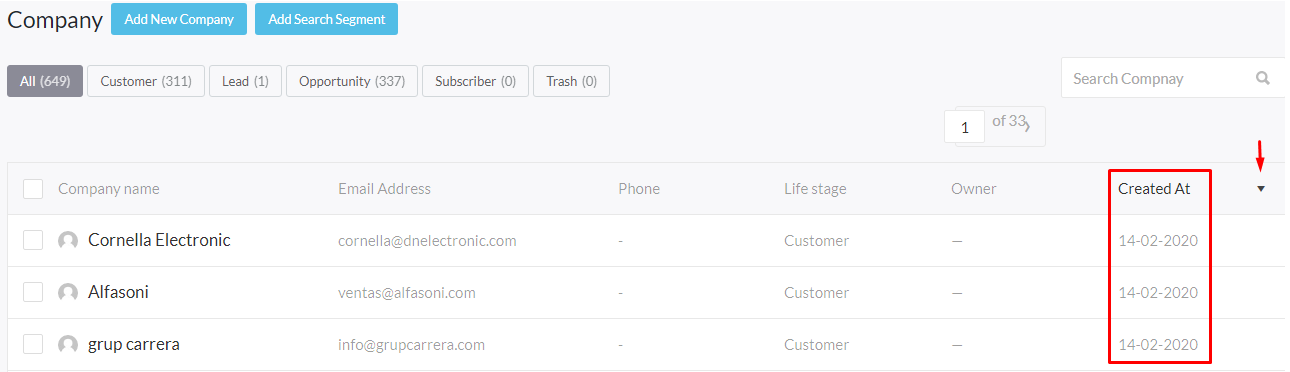Video Tutorial : #
To view the contact and companies that you have just imported in the previous section, follow the below steps:
STEP # 01 #
To see the Contacts data that are imported:
- Go to your site main menu.
- Under the main menu hover over CRM and click on contacts.
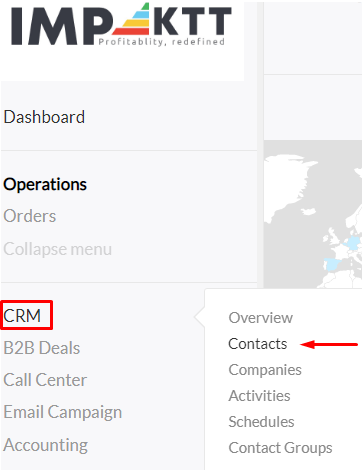
STEP # 02 #
You will be directed to the Contact page where all of your contact.csv file data has imported as shown in the image below.
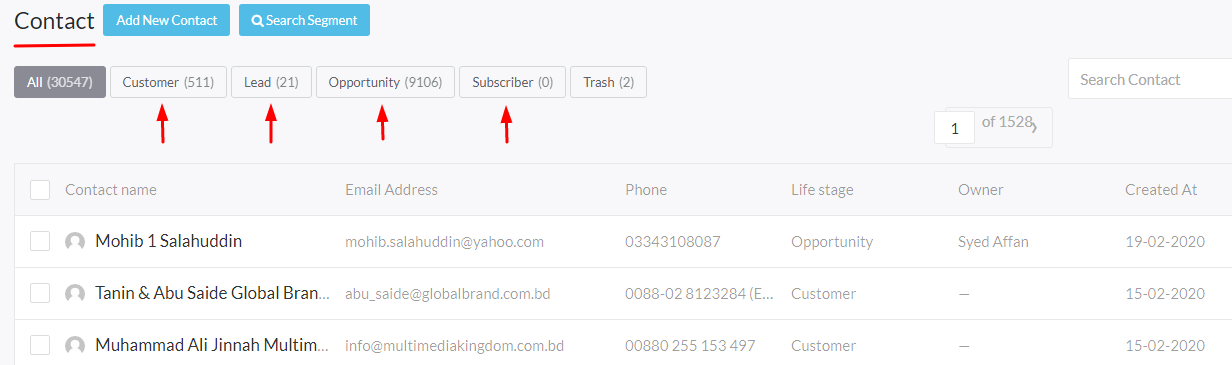
STEP # 03 #
To see the Companies data that are imported:
- Go to your site main menu.
- Under the main menu hover over CRM and click on companies.
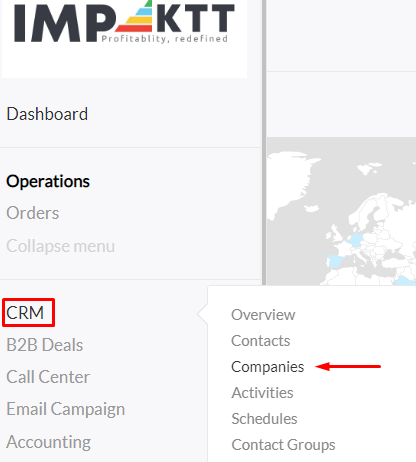
STEP # 04 #
You will be directed to the Company page where all of your company.csv file data has imported as shown in the image below.
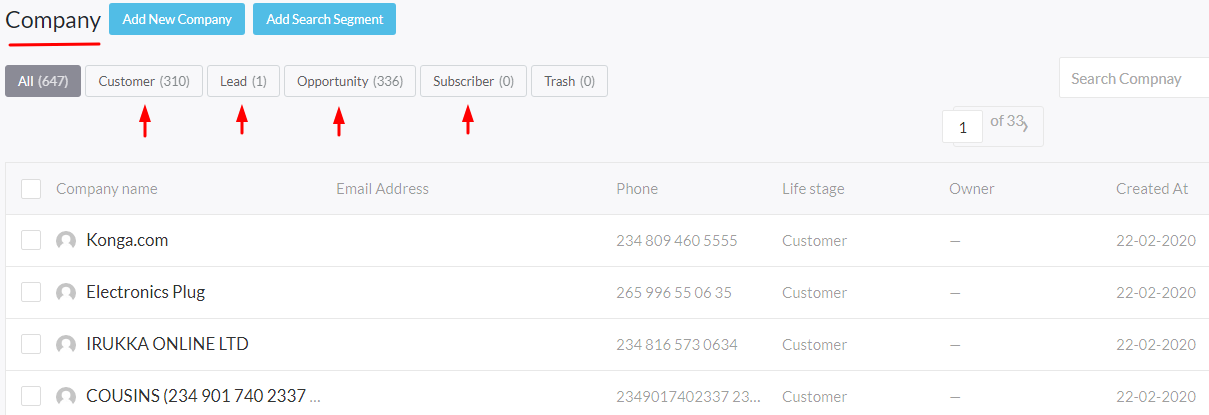
NOTE: #
If you want to identify that whether it is a new import or a previous import. Follow the below steps:
- Go to CRM -> Company page,
- Hover over ‘Created At’ column in the top right corner.
- You will see Arrow symbol appearing after hover.
- Click this arrow symbol to see the latest imports on top.