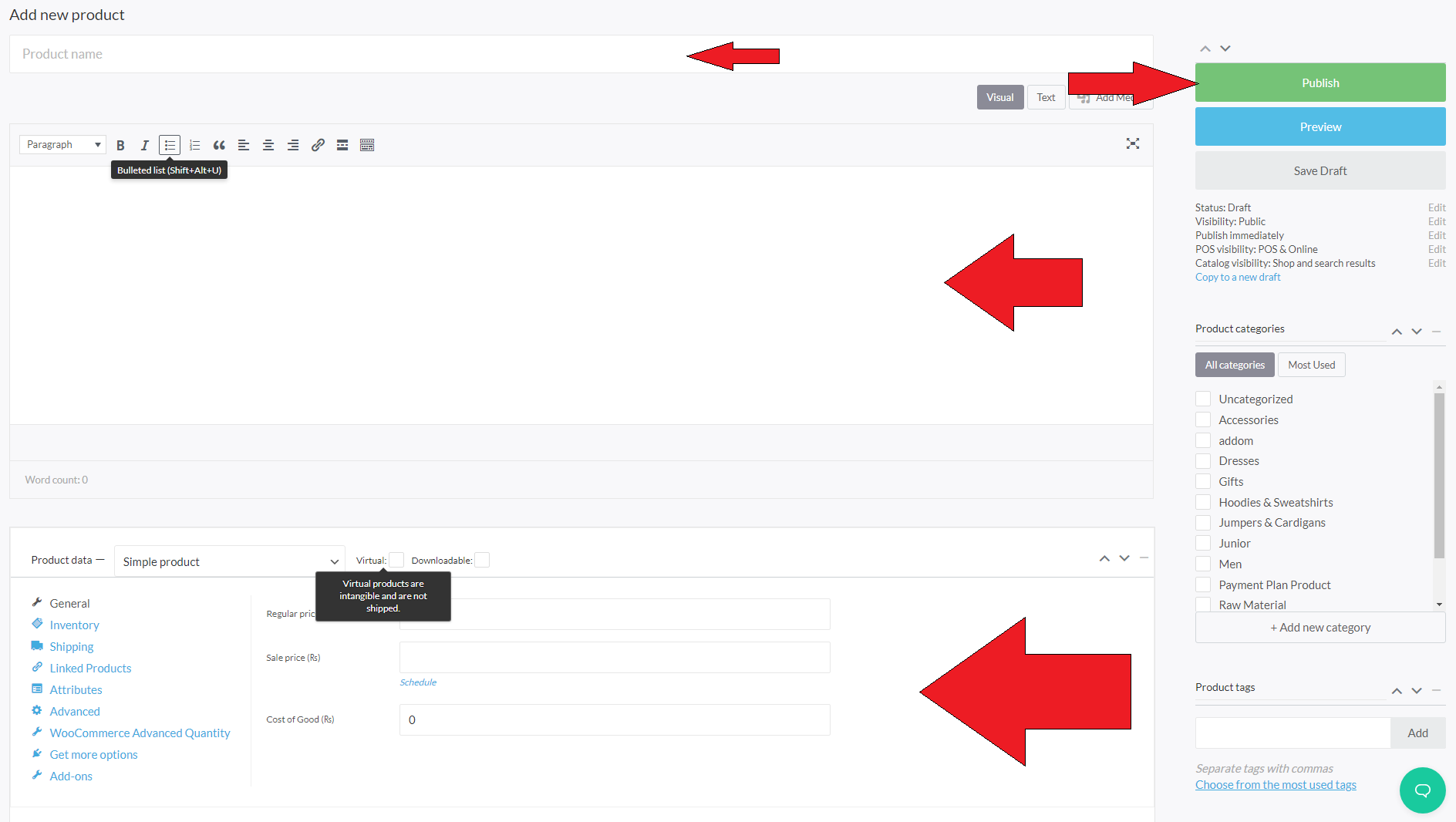After Login to account you need to follow these setups.
Step#1 (Adding Categories) #
First you need to hover at the catalog management and click on the categories option.
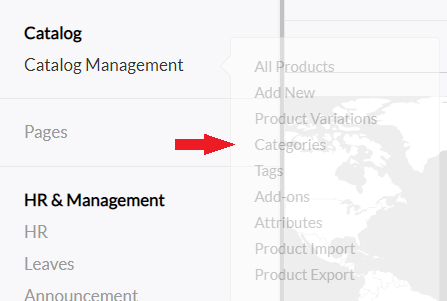
Then you have to fill the form of product category as you want.
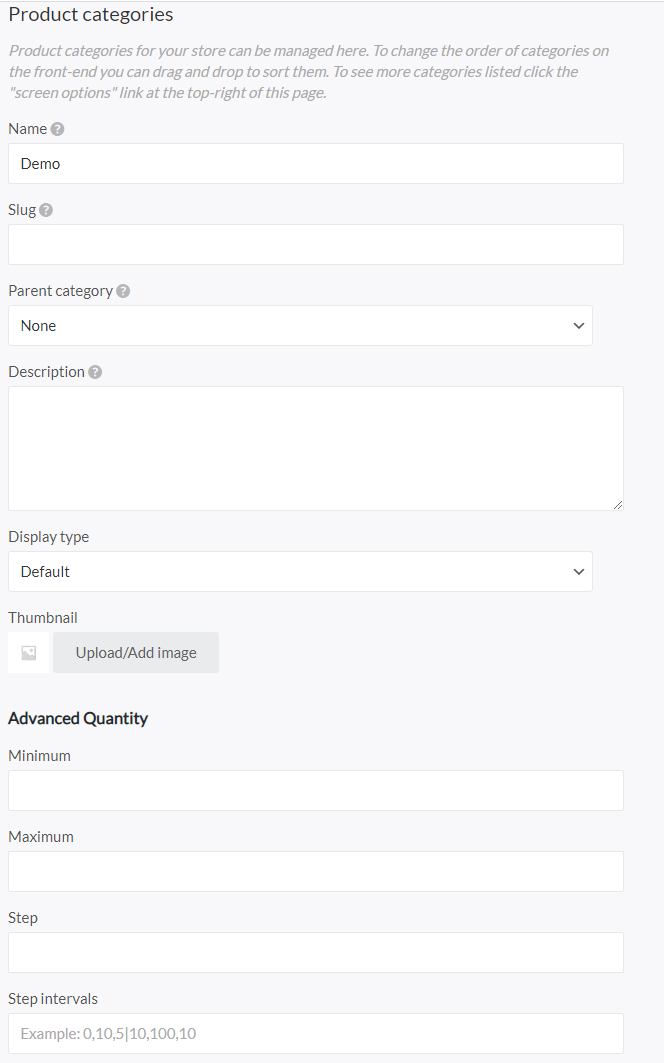
Then click on the Add New Category button.
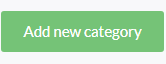
Step#2 (Adding Product) #
First you need to hover at the catalog management and click on the all products option.
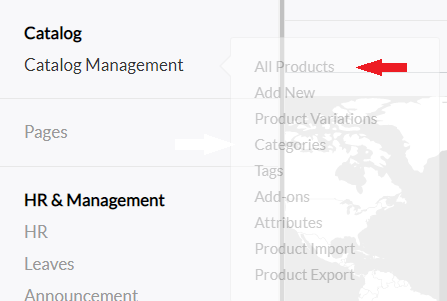
Then you can add product manually by clicking on the add new button.

After that product edit page has opened. Then add title of the product and description also.
After that in product data there is multiple tab which you have to setup:
General Tab: #
You can add regular price and sale price of the product.
Inventory Tab: #
You can add SKU of the product and check mark the box of enable reserve and manage stock as you want.
Shipping Tab: #
You can add weight of the product, dimensions and shipping class as you which you have made.
For further information you can check Woo-Commerce documentation in the below link
(Product Add-ons): #
You can also read the documentation of product add-ons for Woo-Commerce link is below
And add this product in categories which is in right-hand sidebar. Then publish the product.