Video Tutorial : #
New Stock Update #
Analyze and test the issues of product import (excel file) from which you want the data to be import in All Import tool.
STEP # 01 #
Check the duplication in SKU-CODE column and if any duplications are found removed them.
Steps to removed duplications in excel:
- Select a column and click on Conditional Formatting on the HOME
- Under Conditional Formatting menu hover over Highlight Cells Rules and click on duplicate values.
- Click ok button and check for duplications in the file.
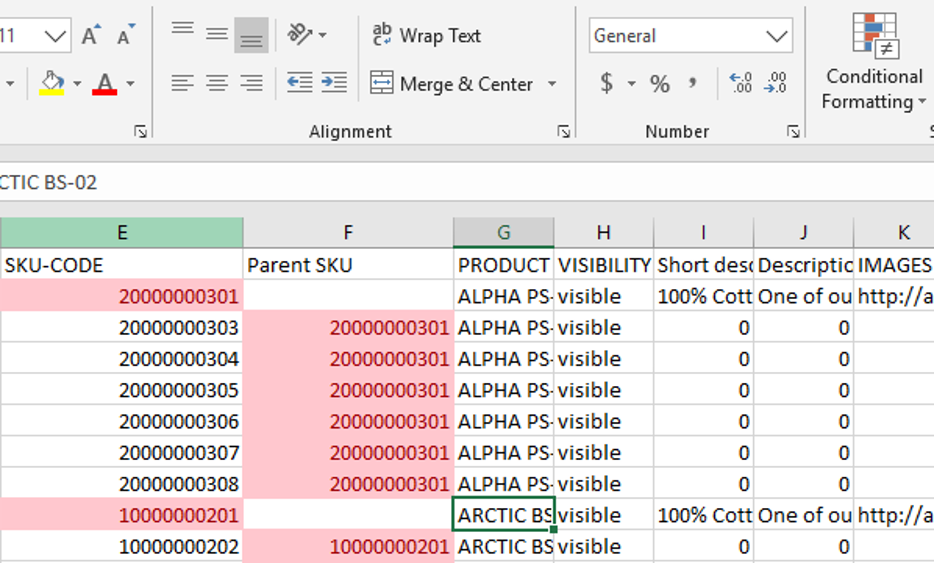
STEP # 2 #
- Test Type column and if it is a variable product check that child SKU is correct or not.
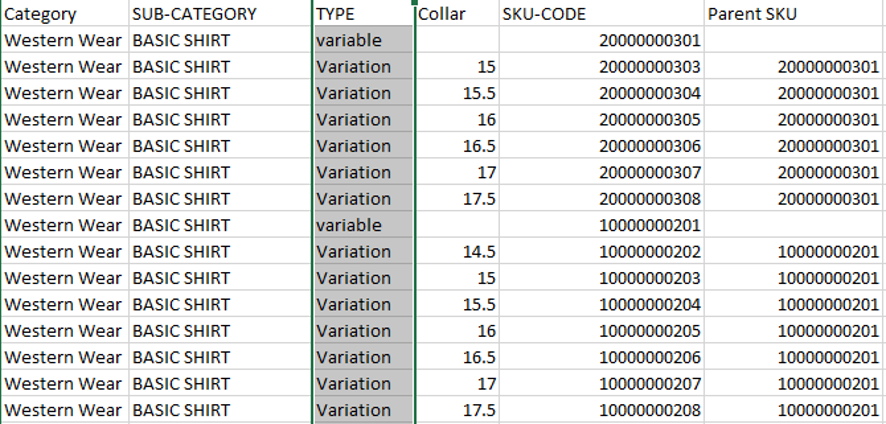
2. In the above image see that TYPE column have variations for every parent product. As the system does not have any variation field for mapping, these all variations will be replaced by variable as shown in the image below.
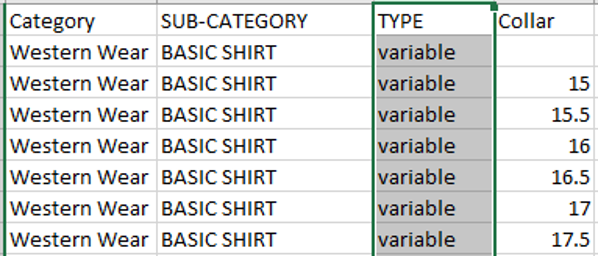
STEP # 3 #
Set the column name according to outlet id, like for outlet 1 it can be Stock_Outlet_1 and under that column enter only that outlet stock
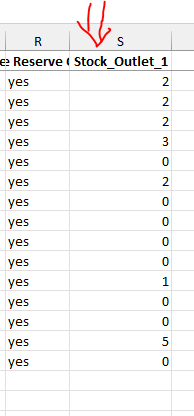
STEP # 4 #
Our Product Import Excel File is now ready to import. Navigate to the next section for importing file.



