Your hosts file allows you to set the IP address of a given domain name.
On Windows, the full path to the file is c:\Windows\System32\Drivers\etc\hosts. In order to set up a host file on your PC, follow these instructions:
Search Notepad #
Press the windows key and type Notepad in the search field.
Run your Notepad as Administrator #
Right click on the notepad and select run as administrator.
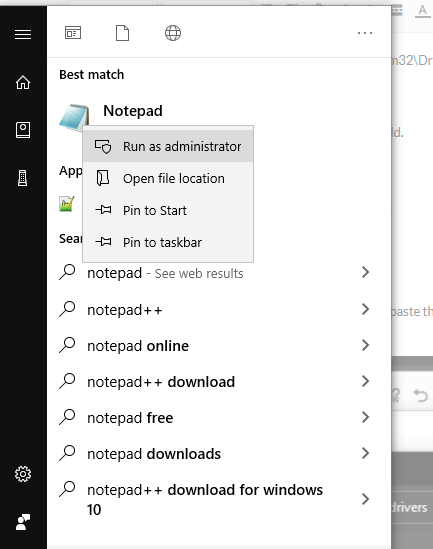
#
Open the host file in Notepad #
In Notepad, click File and then open. In the file name field paste the following:
c:\Windows\System32\drivers\etc\
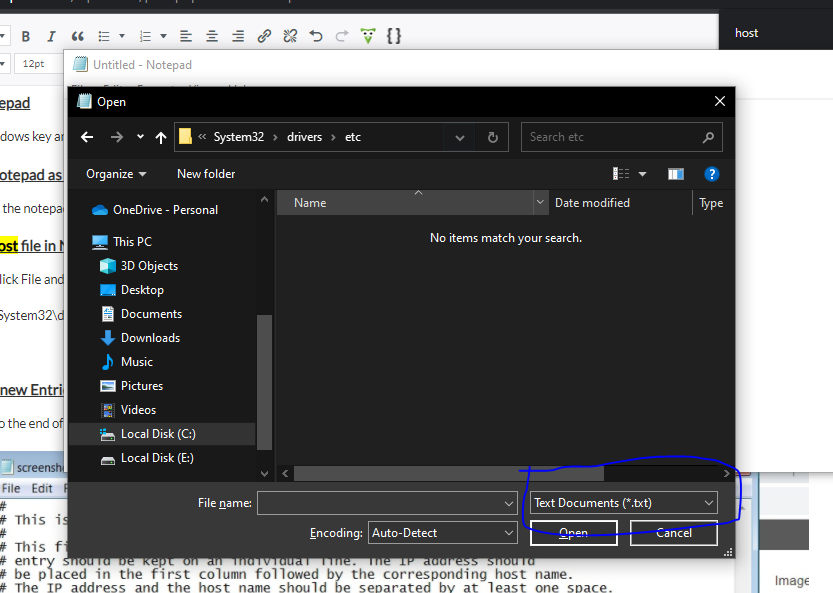
Click on Text Document and change it to all files.
Select filename: hosts
Adding the new Entries #
Scroll down to the end of the file and add your new entries.
add in following sequence,
xxxx = your ip (You can get your IP from IMPAKTT team, and add your website URL.)
domain name = your system url
Example: xxx.xx.xx.x yourDomainUrl.com
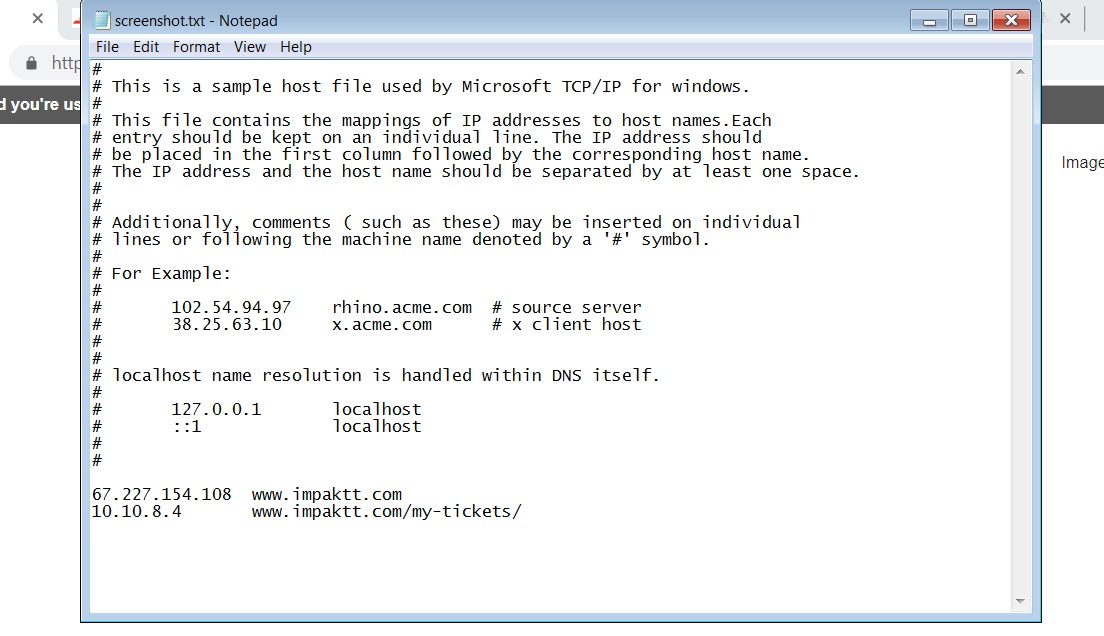
Save the Changes #
Save the changes by clicking File > Save.
Restart Browser #
For immediate effect, close your browser, then reopen it.
Now open your url.



