The employee profile page is an essential part of HRM operation. Here is a quick guide of all the tabs.
NAVIGATION #
STEP # 01 #
To go to the employee profile, you need to navigate to Main Menu –> HR Management –> My Profile.
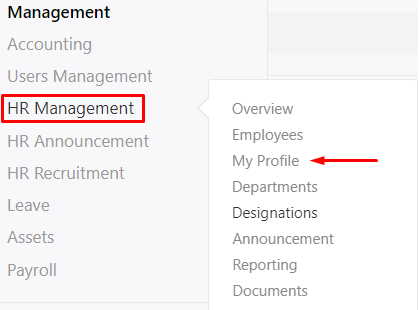
General Info #
STEP # 02 #
This section holds all the basic information about the employee.
- To add data or update this section, click on the Edit button to the top.
- There are also sections to add Basic Info, Personal Details, and Work Experience.
- Pressing the Terminate button beside it will change the employee status to terminated.
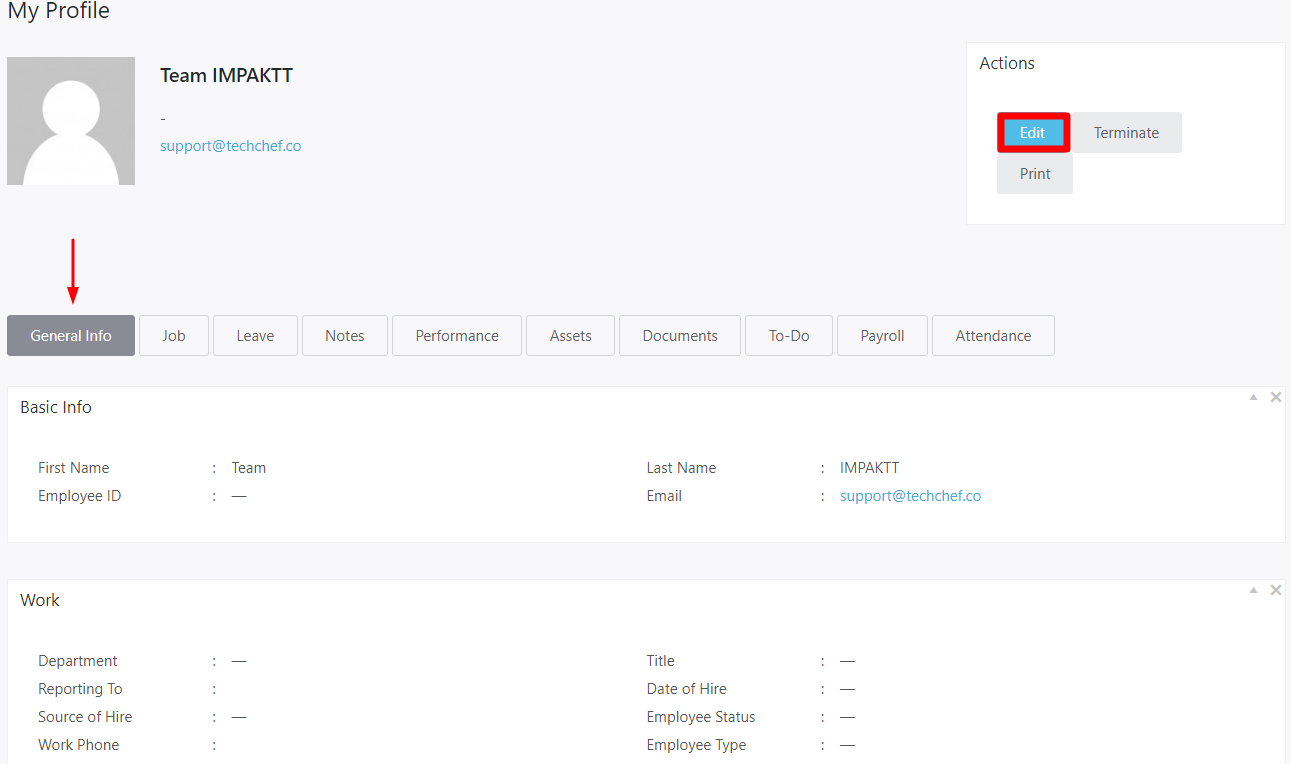
Pressing the Edit button will bring up this modal window.
Job #
STEP # 03 #
In this section you can maintain the employee job details related to your company. You can change employee status, change compensation rates, give promotion and shift departments etc.
IMG
Leave #
STEP # 04 #
The employees leave requests and leave history is displayed here.
IMG
Notes #
STEP # 05 #
The notes section allows you to add text notes, reminders, messages, records, remarks, comments and other information on an employee’s profile.
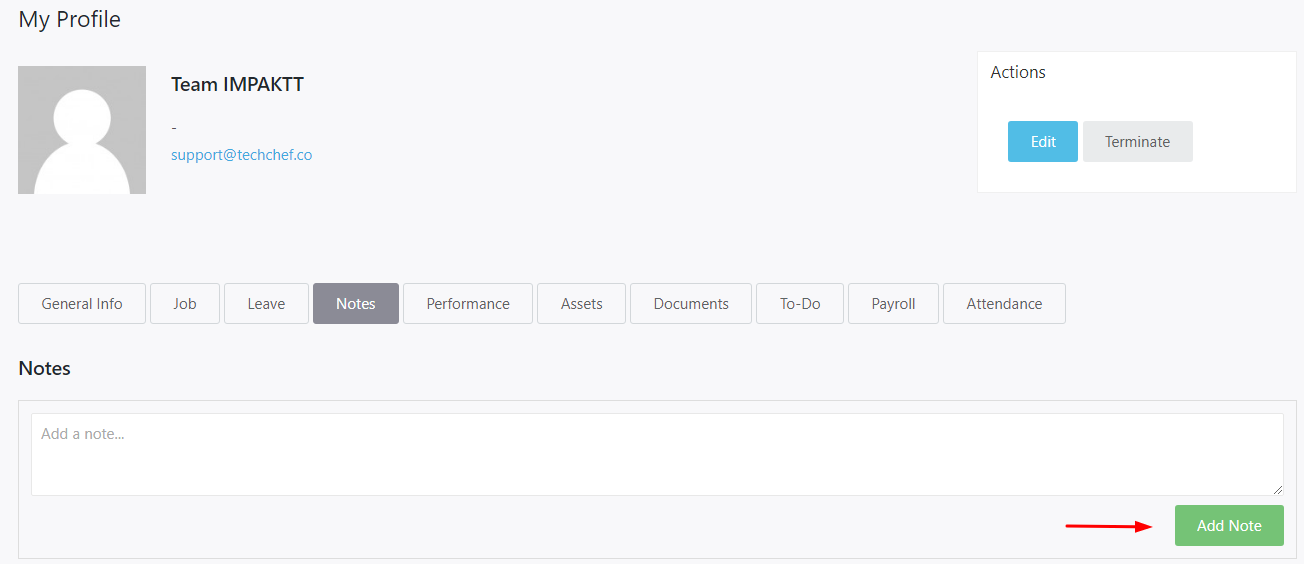
Performance #
STEP # 06 #
From the performance tab you can make performance reports on the employee, set goals and add comments on performance.
IMG
Asset #
STEP # 07 #
Assign and manage your company assets to your employees. You can add giving and receiving dates.
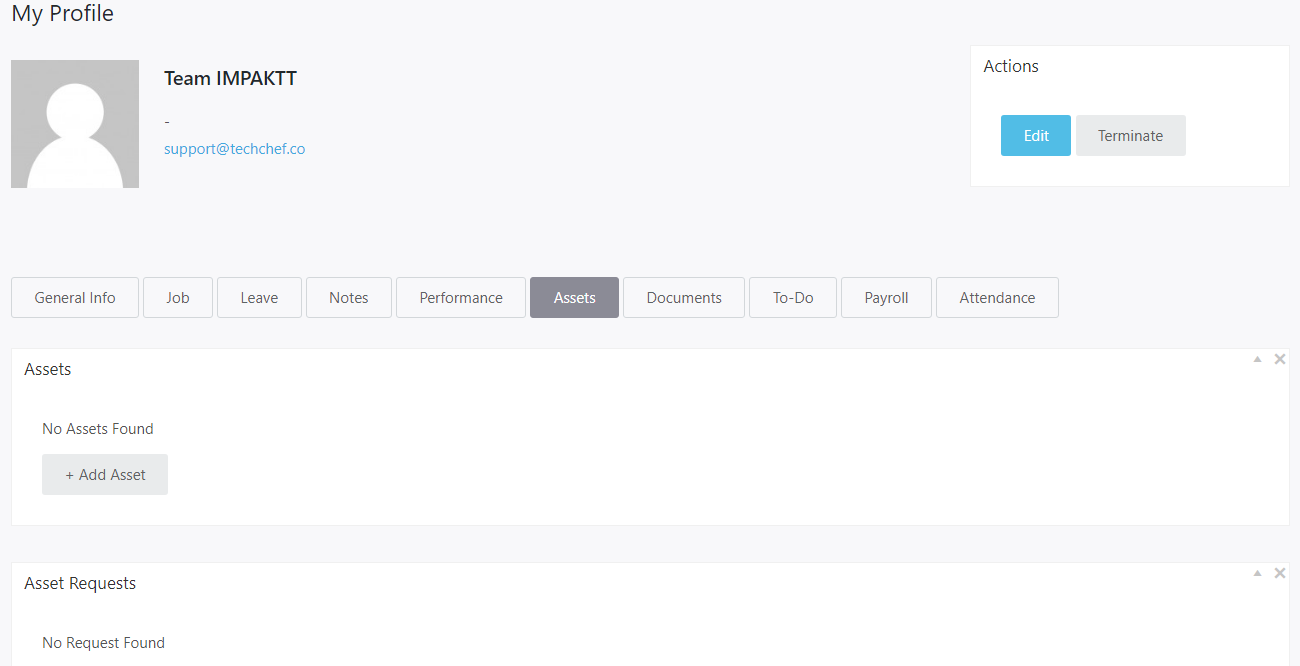
Documents #
STEP # 08 #
Store your Employee and CRM contacts detail documents or any other company documents in the Documents tab.
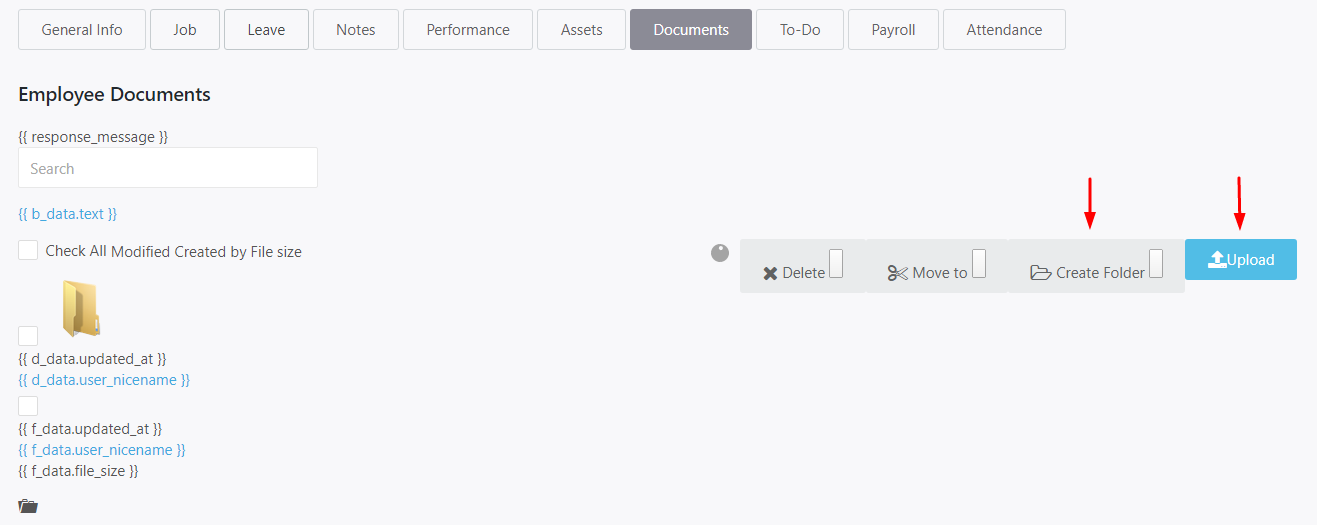
Upload & Create Documents #
To store all HR related and company files, navigate to Main Menu –> HR Management –> Documents. Here you can see the name of the files and folders, when it was created or modified, who created, and the file size.
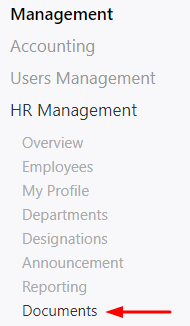
- To create a folder, click on the Create Folder button. Set a folder name and hit ok. Your folder will be created.
2. If you want to Upload any folder just click on Upload Folder button and select a file from your computer.
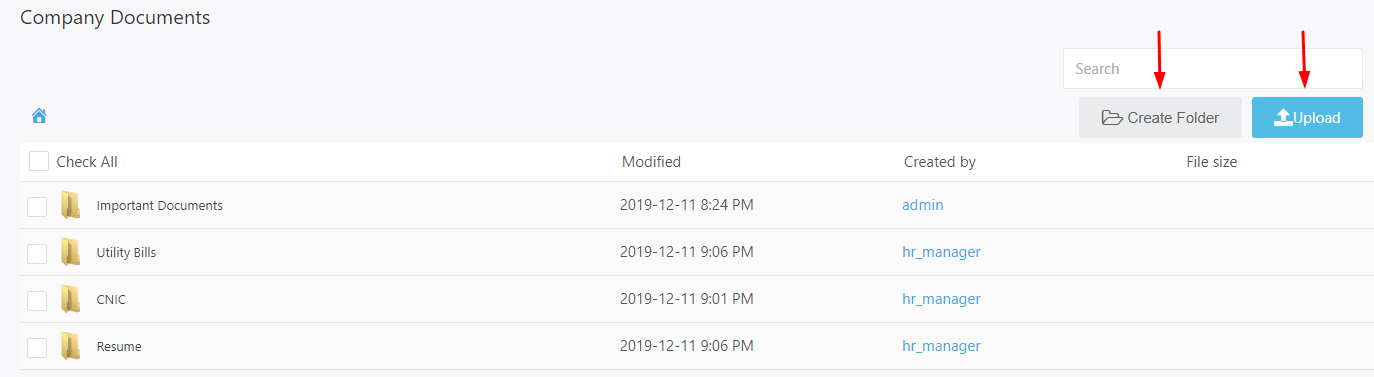
Payroll #
Payroll allows you to easily manage your employee salaries and automate the system in an effective way.
Attendance #
You can view monthly reports, in and out times and work hours from this tab. There is also a print summary button to quickly print a report.



