Video Tutorial
Configuration #
STEP # 01 #
For Enabling the option, navigate to Main Menu –> Accounting & Finance –> Settings –> Configuration.
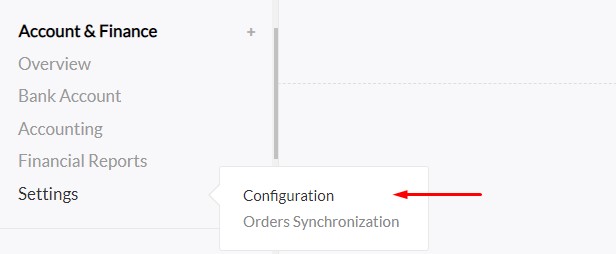
STEP # 02 #
Click on the Entry Configuration button.
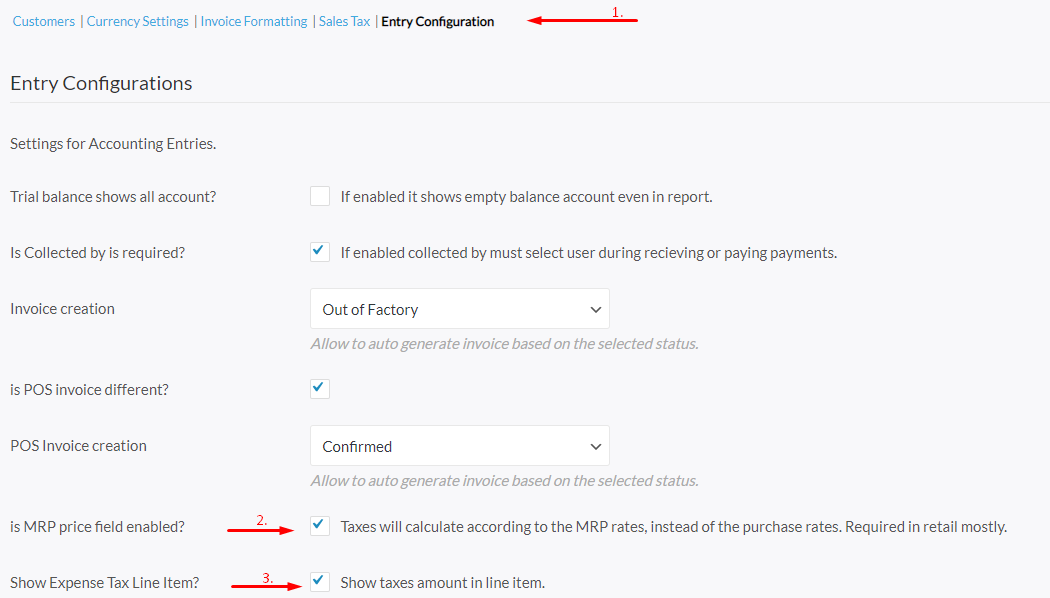
STEP # 03 #
Check on is MRP price field enabled? & Show Expense Tax Line Item?
Method #
STEP # 01 #
Now to create VO for purchasing product , navigate to Main Menu –> Accounting –> Expenses.
STEP # 02 #
Select your specified Vendor and other required details.
STEP # 03 #
Here you will see multiple columns, MRP Price, Tax Type, T/O & Rebet.
- Tax Type: if tax type is selected MRP, then selected tax will be calculated according to MRP price.
- T/O: this is a trade offer discount usually used in retail business.
- Rebet: an additional discount field used in retail business, which does not affect of sub-total of the voucher




