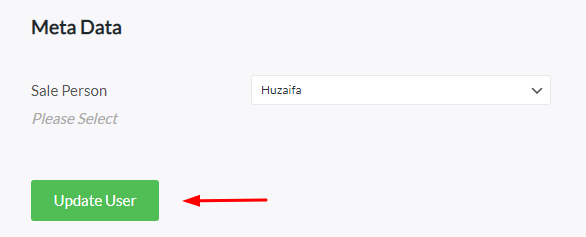Video Tutorial : #
If you forget your current password and want to change it, follow the below steps:
Navigation #
STEP # 01 #
Go to your site.
Under the main menu click on User Management -> All Users.
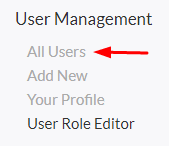
STEP # 02 #
This will redirect you to the following Users page.
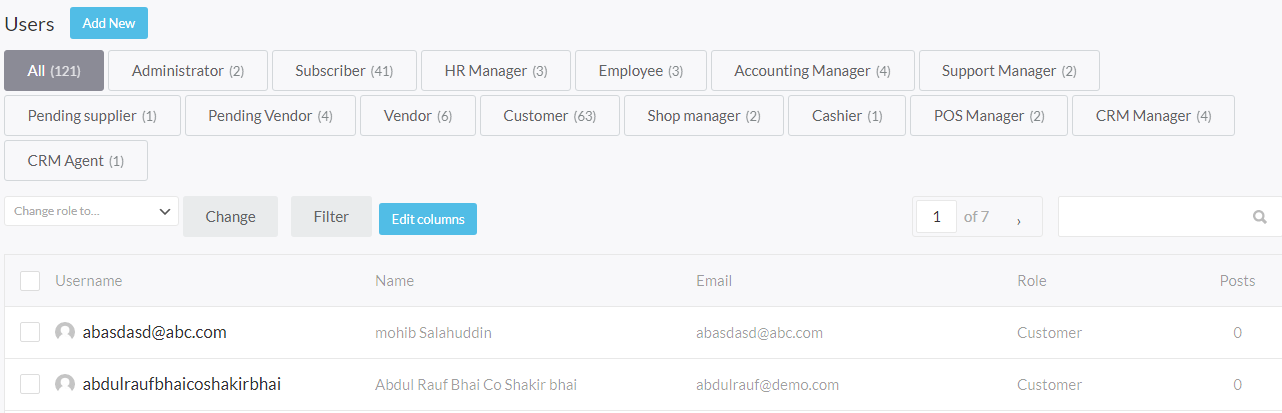
Reset Password #
STEP # 03 #
To change or reset the password of an existing user, just hover to the user that you want to change the password for, and click on Edit button.
NOTE:
You can also search the user by it’s name or email address from the top right search bar.
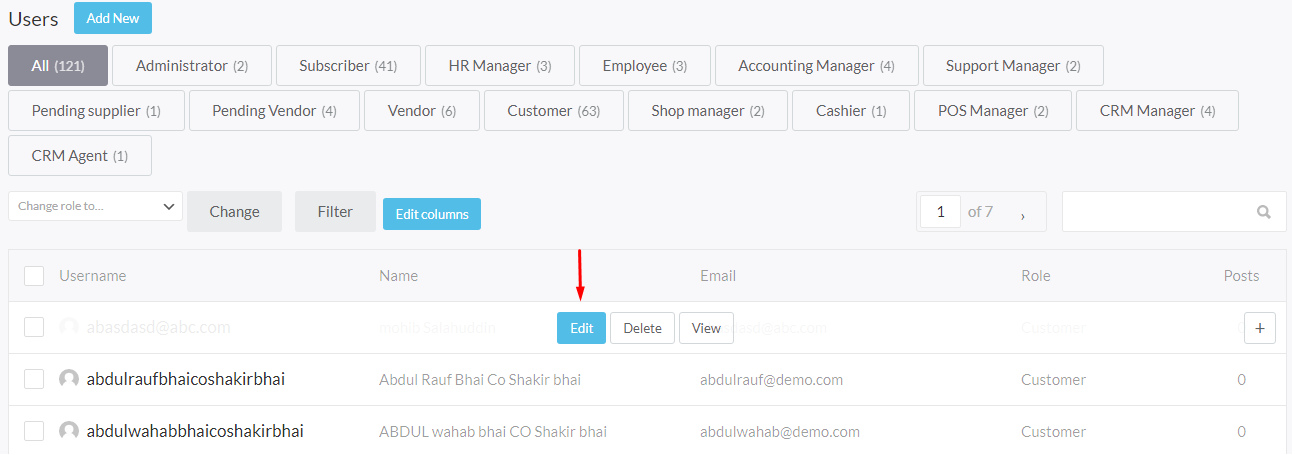
STEP # 04 #
- You will be redirected to the following Edit User page.
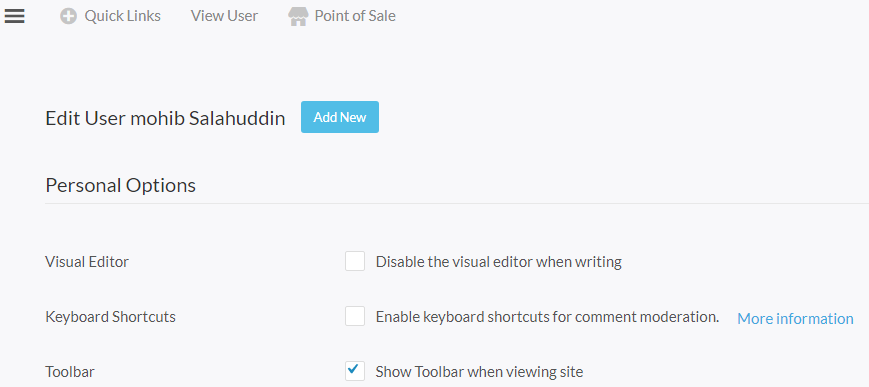
2. Under this page search for Account Management section and click on Generate Password as shown in the image below.
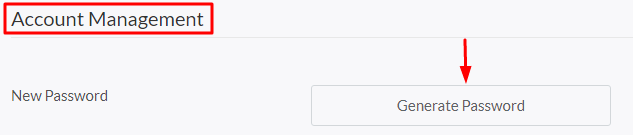
3. When you click on the Generate Password button it will auto generate the password for you as shown in the below image. You can use this strong password if you want (Recommended).

4. If you want to set/reset your own password, just remove the auto generated password and type the password that you want.
NOTE:
Make sure to check mark the Confirm use of weak password otherwise you cannot update the password.

STEP # 05 #
Once you done setting/resetting your password click on Update User to save your changes.